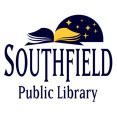Be mindful when copying or printing as payment is required for these services. Please ask questions before proceeding to the Print Station. This will ensure that you are only charged for the services you require.
Pricing & Overview
Scanning
- Black & White
- Color
- Scan to Email or USB Drive
- All Floors
Free
Sending Faxes
- Black & White
- Color
- Credit or Debit Only
- 1st Floor Lobby
$1.75 for 1st Page | +Pages $1.00/each*
Print / Copy Cards
Print/Copy Cards are no longer available for purchase and no funds can be added to Cards. Patrons may still use remaining balances on Print/Copy Cards at the Print Station on the 3rd Floor. Print/Copy Cards may be used through Sunday, July 28th, 2024. After that date, patrons cannot pay for services using a Print/Copy Card. Refunds will not be given for the remaining funds on Print/Copy Cards.
Accepted Payment Types
The Library does not offer refunds.
- US currency
- Bills up to $5.00
- Coins except for pennies
- Debit Cards
- Credit Cards
- Apple Pay
- Google Pay
- Samsung Pay
- Print/Copy Cards until 7/28/24
Mobile Printing
Print wirelessly from all mobile devices, including laptops, tablets and smartphones. Submit print jobs from home or in the Library. Printers are located on every floor.
Method 1: Upload to Web Portal
- Click the Mobile Printing Portal button (above) or go to https://print.princh.com/?pid=108322.
- Upload a file or multiple files from your device.
- To print in color, click the blue button beneath Settings. Under Color, choose Color. Scroll down and hit Accept.
- Review the number of pages & price, then check the box next to Accept Terms & Conditions.
- Click Continue, then enter your email and click OK.
- Click Done.
Method 2: Send as Email Attachment
- Login to your email account and send or forward an email with the document to be printed as an attachment to any of the below printers:
- Black and White: splprint-bw@ewprints.com
- Color: splprint-color@ewprints.com
- This will send both the email and the attachment to any Print Station.
At the Print Station
- Click Release a Print Job and enter your email address where it asks for your Library Card Number.
- Select the print job(s) you wish to print and click Print.
- A release confirmation window appears. Click Okay.
- Insert your payment.
- If enough funds have been inserted, your job(s) will be released.
*These rates apply to domestic faxes only.